Zoom integration
Availability: Zoom Pro, Business, and Enterprise plan subscribers
Integrate Zoom with Colibri for better call recording experience:
- improve transcription quality
- automatically record every meeting you host
- automatically import participants names and other meeting info
Connecting your Colibri and Zoom accounts
- Go to the Settings page in your Colibri account.
- Under Connect your Zoom account click Connect.
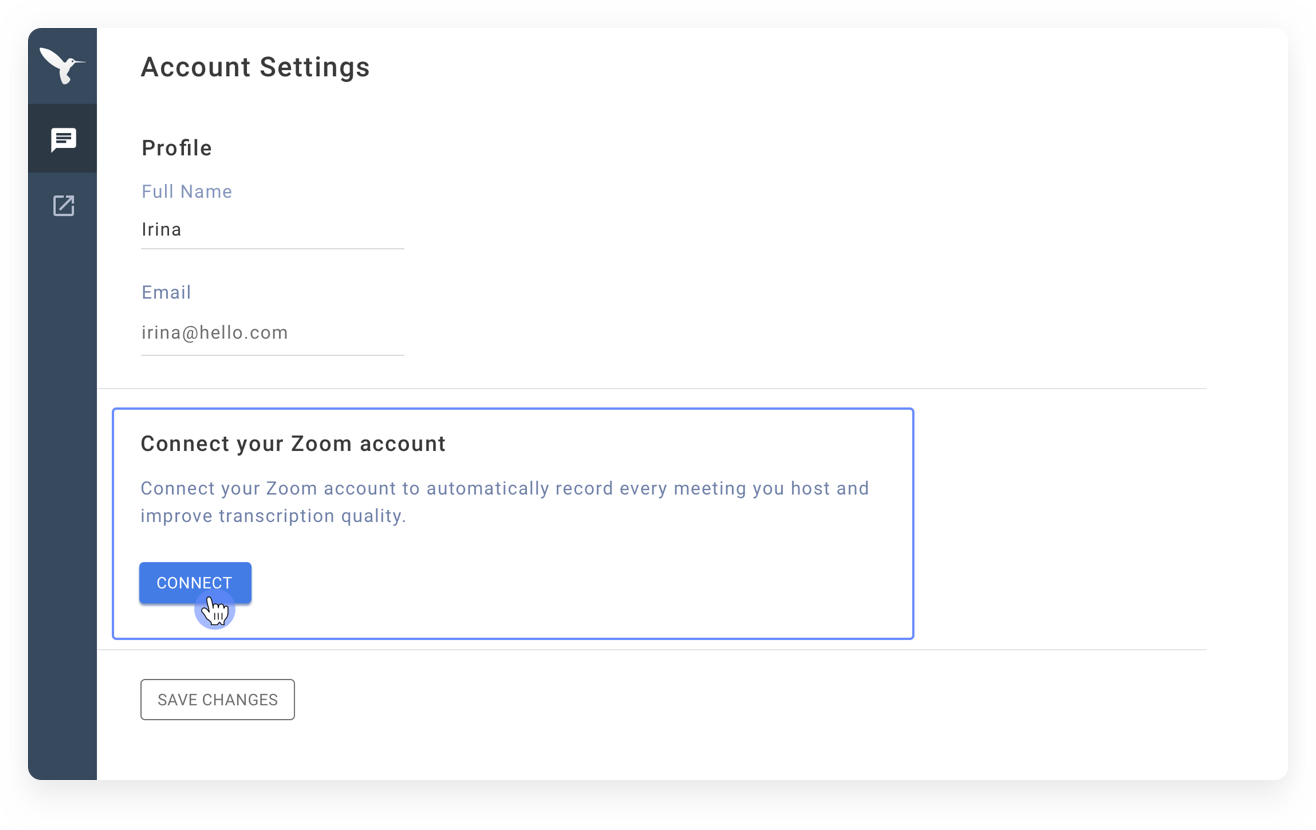
- Sign in to your Zoom account.
- Click Authorize to complete the setup and authorize the connection.
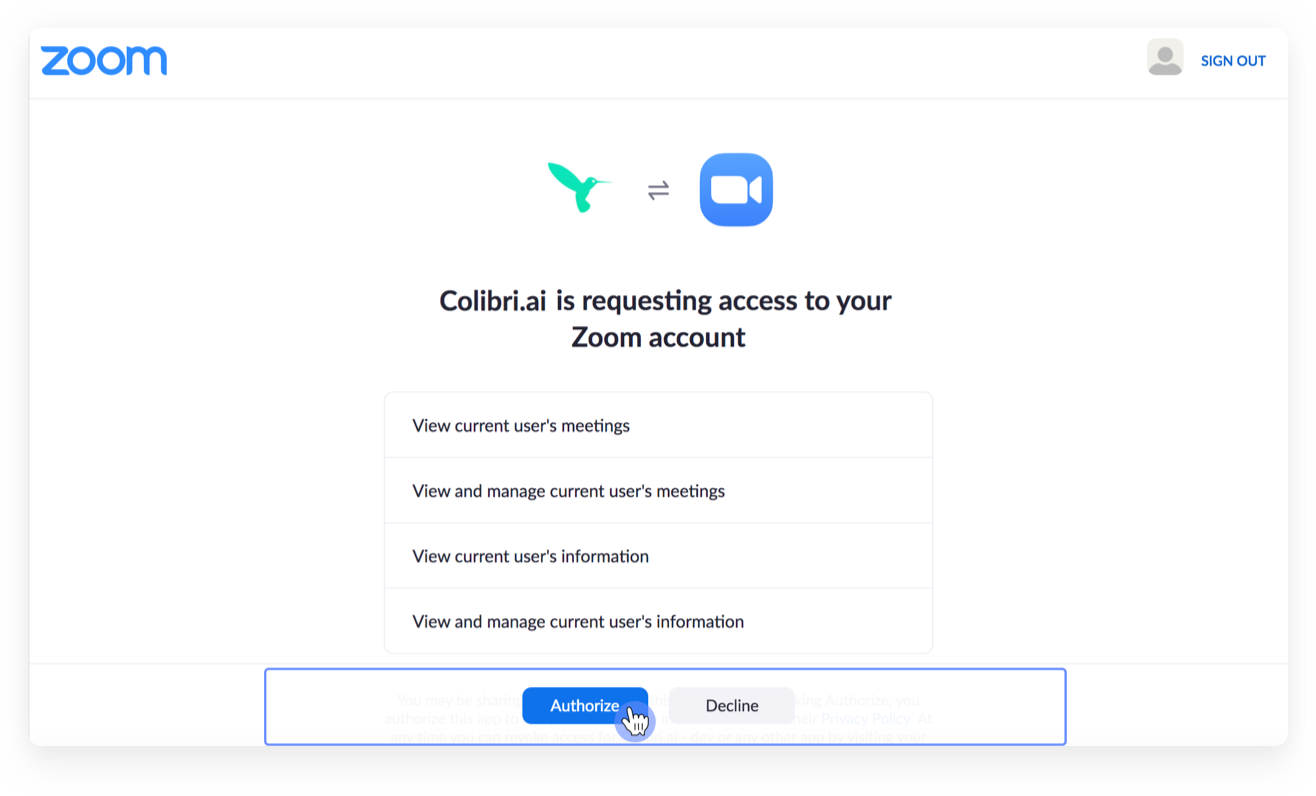
- Once you’ve completed all the steps above, you’ll see the following message
Now you need to allow live streaming in Zoom. Please follow the instructions below.
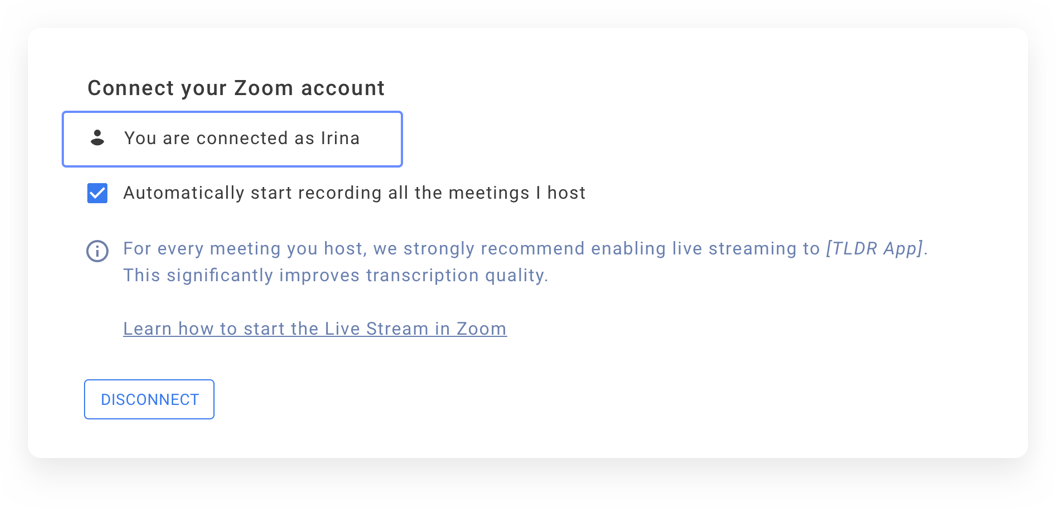
Enabling Custom Live Streaming Service
- Sign in to the Zoom web portal https://zoom.us/signin.
- Under Personal click Settings.
- Under In Meeting (Advanced), click the toggle next to Allow live streaming meetings.
- Click the Custom Live Streaming Service checkbox to enable it.
- Click Save.
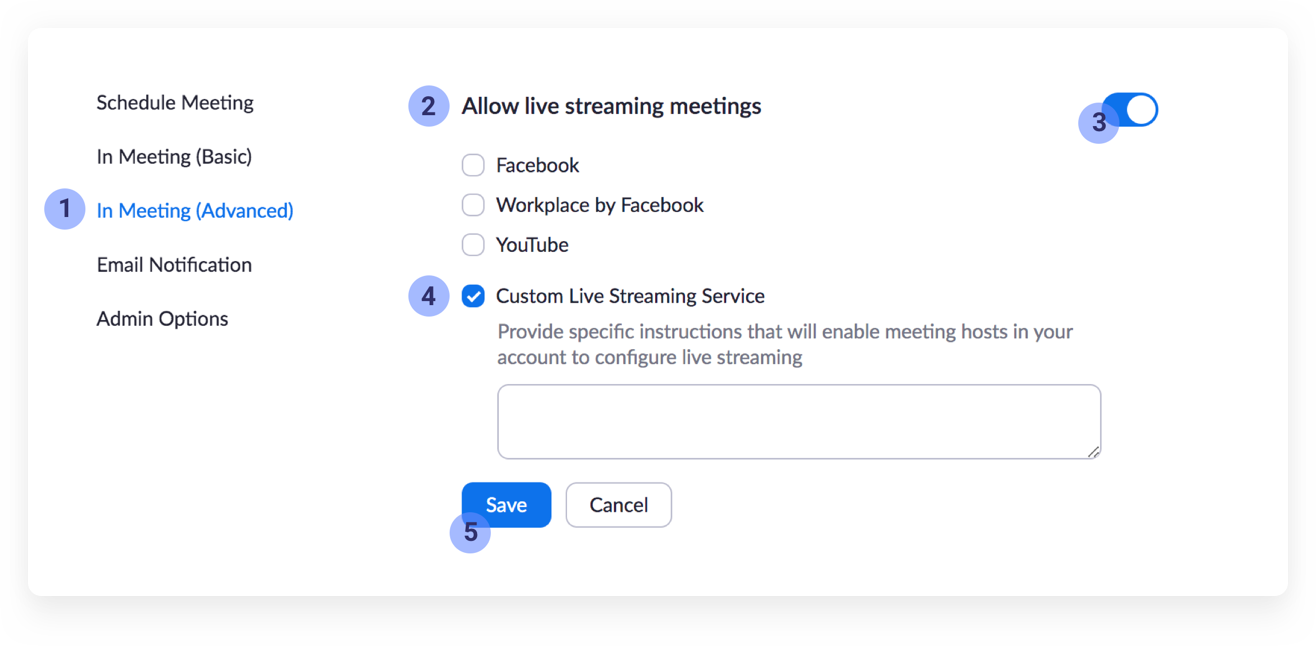
Now you are ready to go!
Usage
Starting live streaming automatically
With this app installed, Colibri will automatically start recording all Zoom meetings you host.
The host and participants will see the following recording indicator in the upper-left corner while recording is active.
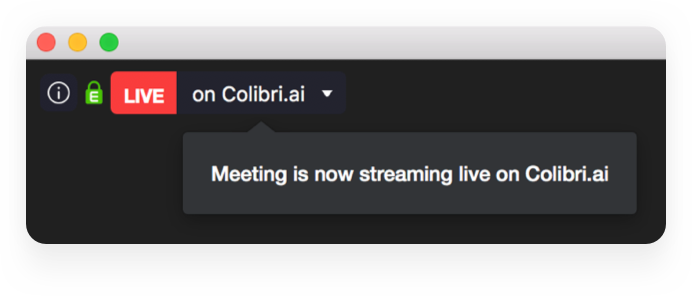
To disable automatic recording of your meetings, go to Settings in your Colibri account and uncheck the checkbox for Automatically start recording all the meetings I host.
Starting live streaming manually
If you paused recording or somehow it didn’t start automatically you can start it manually, from the Zoom interface:
- Start a Zoom meeting as the host
- In the bottom menu click More > Live on Custom Live Streaming
Service
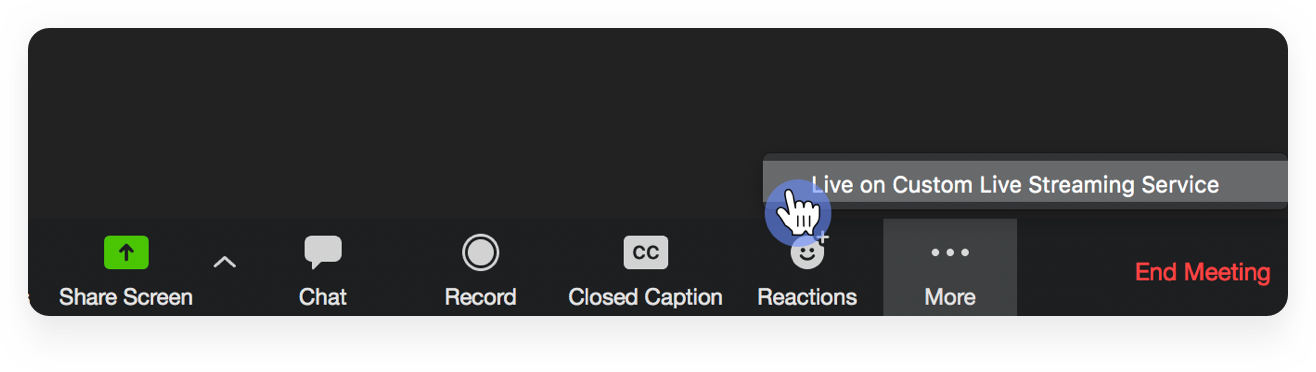
Hosts and participants will see the recording indicator in the upper-left corner while recording is active.
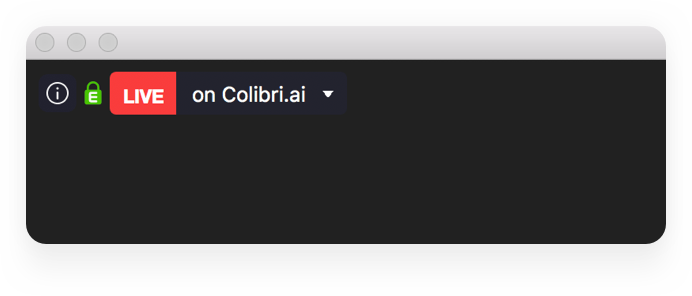
Opening Live Transcription window
- After recording has been started, click on the recording indicator at the upper-left corner.
- Click View Stream on Colibri.ai in the drop-down menu
- Colibri’s Live Transcription window with closed captions of your meeting will pop up.
Highlighting key points and action items
You can highlight important information during the call. When you hear something that you’d like to highlight you can
- Say “Colibri, take a note!”
or
- Click the highlighter icon at the bottom of the Live Transcription
window
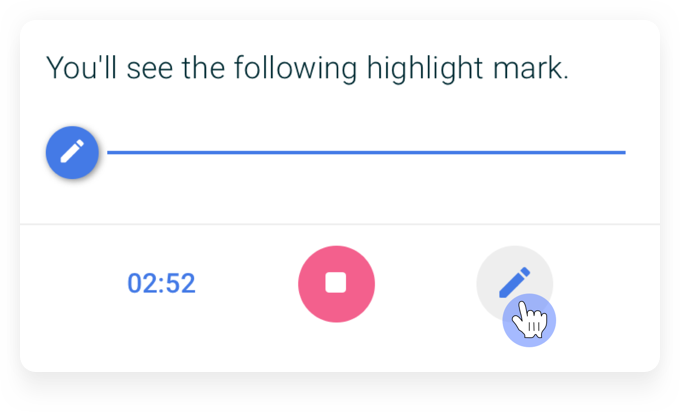
After the call, you can quickly review the highlights in the meeting summary.
Stopping live streaming from the Zoom interface
- Click on the recording indicator at the upper-left corner.
- Click Stop Live Stream in the drop-down menu
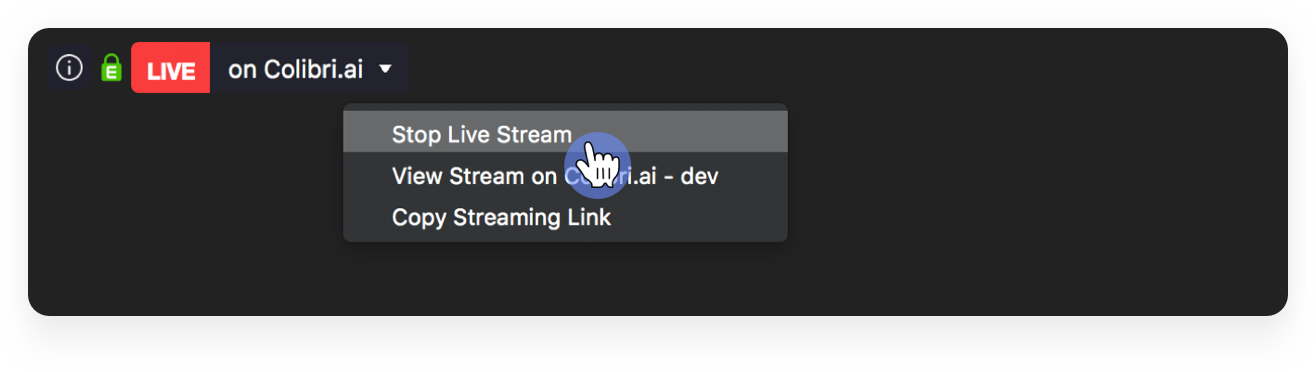
If you stop the recording and then start it again, a new conversation will be created in your Colibri account for the new recording segment.
Revoking Colibri’s access to your Zoom account
You can revoke Colibri’s access to your Zoom account in 2 ways:
- Visit your list of installed apps in Zoom and click Uninstall button next to the Colibri app
- Go to the Settings page in your Colibri account and click Disconnect under
Connect
your Zoom account
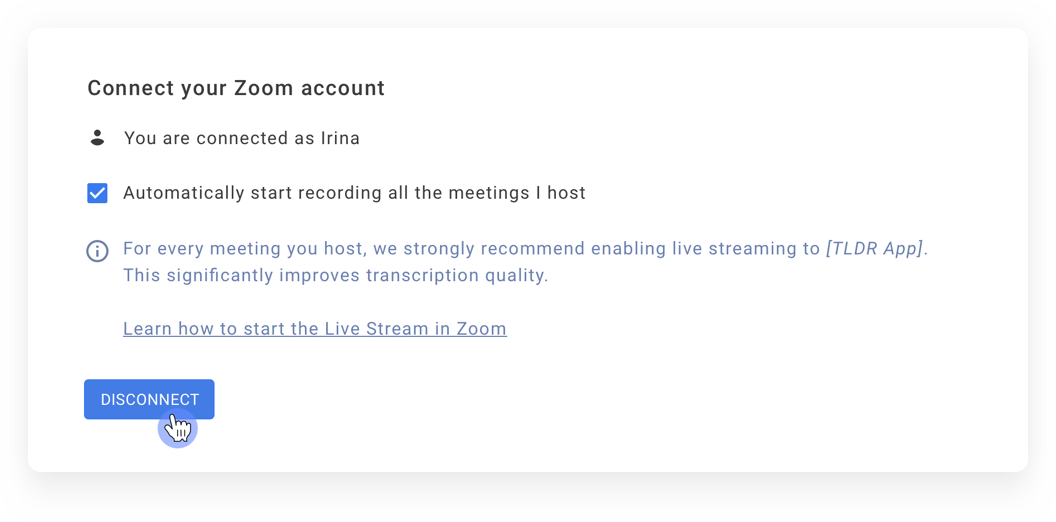
Have more questions? Contact us at support@colibri.ai.
